Are you tired of your game lagging and freezing at the worst possible moment? In this blog post, you will learn how to fix lag and improve FPS in BGMI.
You are not alone. Many users and our students (desportz institute) have shared the same problem. Lag and FPS drops are frustrating, especially in competitive games like Battlegrounds Mobile India (BGMI).
But don’t worry, we are here with an exceptional guide to solve your problems. We will teach you everything you need to know about how to fix the lag and boost the FPS. Also, these tips are for both budget and high-end phones, helping you achieve smooth gameplay and improve your chances of winning those chicken dinners!
So, let’s start with the cause.
What Causes Lag and Low FPS in BGMI?
Before diving in, let’s understand what we’re dealing with:
FPS – FPS stands for Frames Per Second. This refers to how many frames your device can render each second. Higher FPS means a smoother gameplay. Most players consider 30 FPS as playable, 60 FPS smooth, and 90+ FPS excellent.
Lag – Lag is the delay between your actions and the game’s response. It can happen due to high ping, i.e., network issues or device performance problems.
- Many factors can cause these problems
- Your device hardware has a limit, such as insufficient RAM or a weak processor.
- Too many background apps are running on the backend.
- Unstable internet connection.
- Outdated game version or operating system
- Overheating device
Now, after knowing the problem, let’s solve it.
Optimize In-Game Settings for Performance
This is the quickest way to improve performance by adjusting your in-game settings.
Here’s how to do it.
Graphics Settings
Open BGMI and go to Settings (gear icon)
Navigate to Graphics
Apply these recommended settings:
Graphics: Set to Smooth or Balanced
Frame Rate: Choose Extreme (if your device supports it) or Ultra
Style: Select Classic or Colorful (avoid Realistic as it’s more demanding)
Anti-Aliasing: Disable this feature.
Shadows: Disable to save significant resources
Auto-Adjust Graphics: Turn off to prevent the game from changing your settings
Additional Settings to Improve Performance
- Colorful Boost: Turn Off
- Vegetation: Set to Low
- Cloth Physics: Disable
- Death Replay: Turn off
- Character Model Quality: Set to Low
These settings are for better performance over visual quality by giving you smooth gameplay and better gunfight responsiveness.
Clear Cache and Manage Background Processes
Your phone stores the cache data that slows down your device performance over time.
Here’s how to clean the cache:
Clear BGMI Cache
- Go to your phone’s settings
- Navigate to Apps
- Find and select BGMI
- Tap on the storage
- Select clear cache
Close Background Apps
Before starting BGMI, follow below steps:
- Access your recent apps menu. Usually will find by swiping up or tapping the square navigation button.
- Close all the unnecessary apps running in the background.
- For Android users, Long-press the BGMI app and select “Lock” to prevent it from being closed.
Use Game Mode
Today, most of the modern smartphones have a dedicated gaming mode. Here are some if you use the below branded smartphone:
- Samsung – Game Launcher
- Xiaomi – Game Turbo
- Poco – Game Launcher
- OnePlus – Fnatic Mode
- Realme – Game Space
These modes give priority to resources for your game, block notifications and optimize the performance.
Update BGMI and Your Phone’s Software
An outdated software is often a cause of performance issues. Here’s is what to do:
Update BGMI
- Open the Google Play Store or App Store
- Search for BGMI
- If any update is available, tap update.
Game updates often include:
- Performance optimizations
- Bug fixes that resolves the lag and performance issues
- Better compatibility with newer devices
Update Phone’s OS
- Go to settings
- Select system or software update
- Check for updates and install if available.
An updated OS can provide better resource management and improved gaming performance.
Optimize Your Internet Connection
Network lag can be frustrating as it can be a reason for FPS drop. Here is how to minimize the ping issues:
Improve Your Wi-Fi Connection
- Use 5GHz Wi-FI instead of 2.4GHz, faster but shorter range.
- Stay close to the router while playing.
- Reduce the number of devices connected to your network.
- Avoid streaming and downloading on other devices while playing.
Mobile Data Tips
- If your Wi-Fi is unstable, switch to mobile data.
- Check your signal strength, at least 3-4 bars is recommended
- Consider a mobile data plan with lower latency for gaming.
Consider a Gaming VPN (Use with Caution)
Some players report low ping with gaming VPNs that optimize routing.
However, keep the below points in mind.
Choose a reputed VPNs designed for gaming.
VPNs may violate BGMI’s terms of service, so be aware of that.
Do test performance with and without VPN.
Adjust Developer Settings - For Android Users
Android’s developer options can give you an extra performance boost.
- Go to settings
- Navigate to About Phone
- Tap Build Number 7 times to enable Developer Options
- Go back to Settings and find Developer Options
- Enable Force GPU Rendering
- Set Background Process Limit to “No more than 4 processes”
- Reduce Windows Animation Scale, Transition Animation Scale and Animator Duration Scale to 0.5x to off
These settings will make your phone allocate more resources to run BGMI smoothly.
Manage your Device’s Hardware Resources
Free Up the Storage Space
BGMI needs breathing room to run smoothly. Always maintain at least 5 – 6 GB of free storage space. Uninstall the unused app, they steal your storage space for nothing. Transfer your photos, videos, documents and other details to the cloud storage. Always clear your app caches regularly.
How to Prevent Overheating
Heat can be a major performance killer. Remove your phone case while playing. Always play in an air-conditioned room or in a cooler environment. Use a phone cooling pad or a fan, available online around Rs. 500 to 1500. Take a break after each game to let your device cool it down.
Also restart your device. A simple restart before playing can free up RAM and can resolve minor system glitches.
Manage your Device’s Hardware Resources
If you have tried everything and still face the performance issues, than your hardware might be the limitation factor:
Minimum Specs for Smooth BGMI Gameplay
- RAM – At least 4GB (6GB + recommended)
- Processor – Snapdragon 665 or equivalent (Snapdragon 720G+ recommended)
- Storage – 64GB minimum with at least 5 to 6GB free space
- OS – Android 6.0+ or IOS 10+
Budget Gaming Phones Under INR 20,000
If you are considering an upgrade, below phones offer good performance without breaking your bank.
- Realme 14T
- CMF Phone 1
- Poco X6
- iQOO Z10
- Redmi Note 13 Pro
- Lava Blaze Curve 5G
- Motorola G73 5G
- Infinix Zero 5G
- Samsung Galaxy M14 5G
- Redmi 12 5G
These devices can run BGMI on medium to high settings with the consistent frame rates.
Reinstall BGMI as a Last Resort
If all else fails, a fresh installation might help. First, backup your data. Link your account with Facebook, Twitter or Google Play. Take a screenshot of your sensitivity and other settings. Note down your custom control layout.
Uninstall BGMI app and then restart your phone. After again reinstall BGMI and Log in with your linked account.
A fresh installation removes potentially corrupted files and optimizes the game’s data structure.
FAQs - Fix Lag and Improve FPS in BGMI
To fix lag in BGMI, lower in-game graphics, enable high frame rate, close background apps, keep drivers updated, use a stable internet connection, and if on emulator, allocate more RAM/CPU in settings.
To improve FPS in BGMI, set graphics to Smooth + Extreme, enable high frame rate, update GPU/graphics drivers, use a stable internet connection, and allocate more RAM/CPU in emulator settings if playing on PC.
BGMI FPS settings let you choose frame rates (20–120 FPS depending on your device) for smoother gameplay, with most pros using Smooth + Extreme (60 FPS) or 90 FPS if supported.
Even powerful phones can experience lag due to background apps and processes consuming resources, overheating after long time gameplay, network connectivity issues, outdated game versions or maxed-out graphics settings that push you device too hard.
Minimum 4GB is required for basic gameplay, 6GB is good for medium settings and 8GB+ for Excellent gameplay on high settings and multitasking.
This happens because the game is loading player models and the map. Also many players are concentrated in a small area. These make your device work harder to render everything at once. Landing in less populated areas can reduce these early game lags.
BGMI may lag for several reasons, such as poor internet connectivity, low device storage, background apps consuming RAM, outdated game version, low specs, or high temperature.
To get more FPS in BGMI on a low-end device, start by lowering the in-game graphics settings to "Smooth" and setting the frame rate to "High" or "Ultra" if available. Turn off unnecessary background apps to free up RAM, and enable performance mode in your device settings.
Conclusion - Fix Lag and Improve FPS in BGMI
Smooth gameplay is not just about fun, sometimes it can make a difference between winning and losing at professional level. By using these tips you will experience few to no lag spikes, higher FPS and more responsive controls.
Do testing on these fixes individually to see what works best for your device. Not all the solutions will have the same result on every phone.
Share your review reviews in the comments below if you see improvement after applying these tips. Also share this article with your squad who are still struggling with lag. After all, a team is as strong as its weakest (or laggiest) player!
What are the other issues you face? Let Us know in the comments and we will try to help you to solve them.
Good Luck with your next game..!!
Also Read


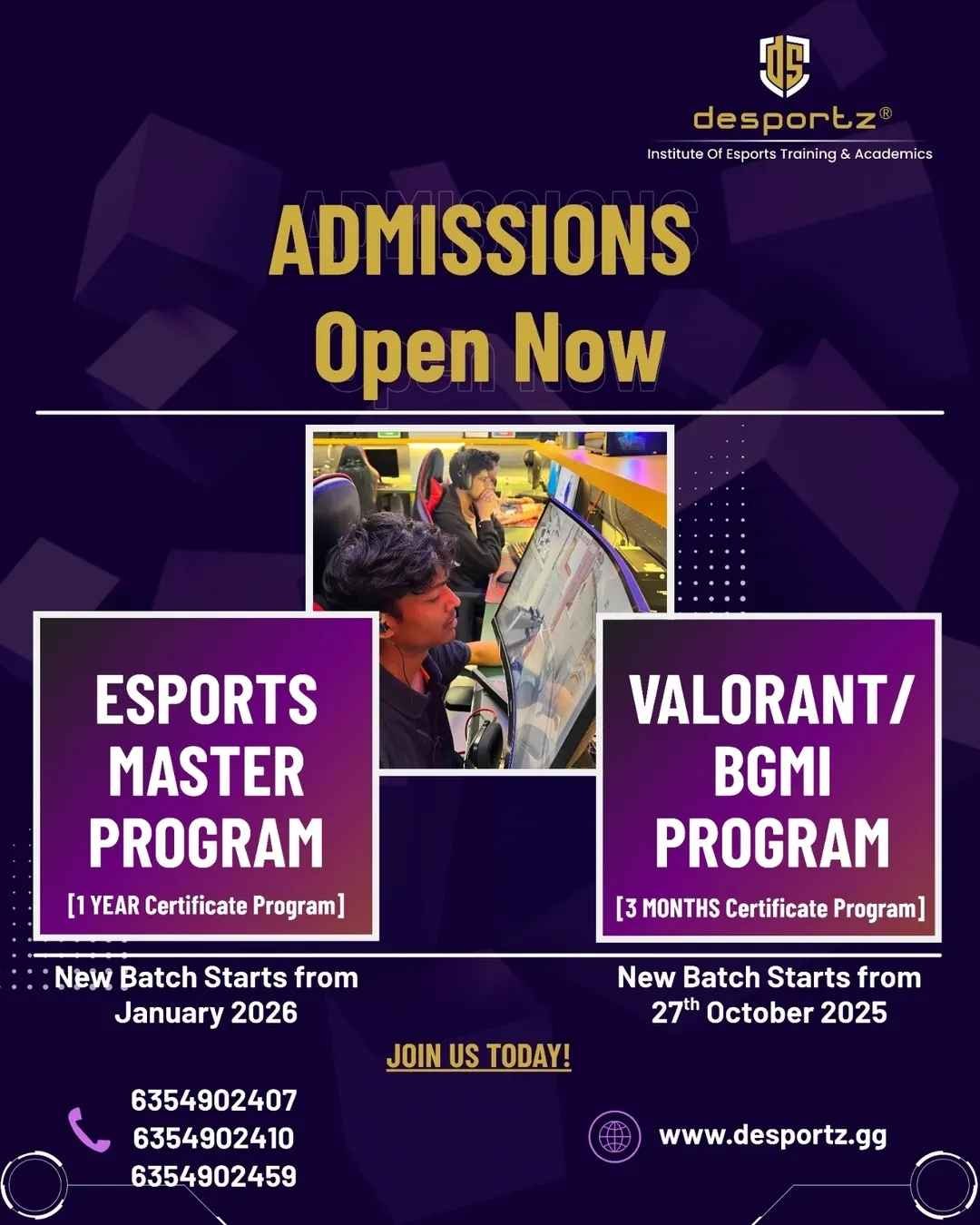
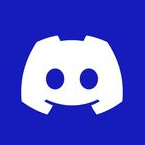
6 Comments
Kapil wankhade
Vivo t3 5g no support 120hz bgmi
desportz-admin
Please contact us at 6354902407
Gurmandeep
Gurmandeep
desportz-admin
Please contact us at 6354902407
BIWAN ORANO
I HAVE VIVO 1820 MODEL HOW DO I REDUCE LAGG AND FRAME DROPS PLEASE GIVE SOME TIPS AND TRICKS
Imran
Fps boost