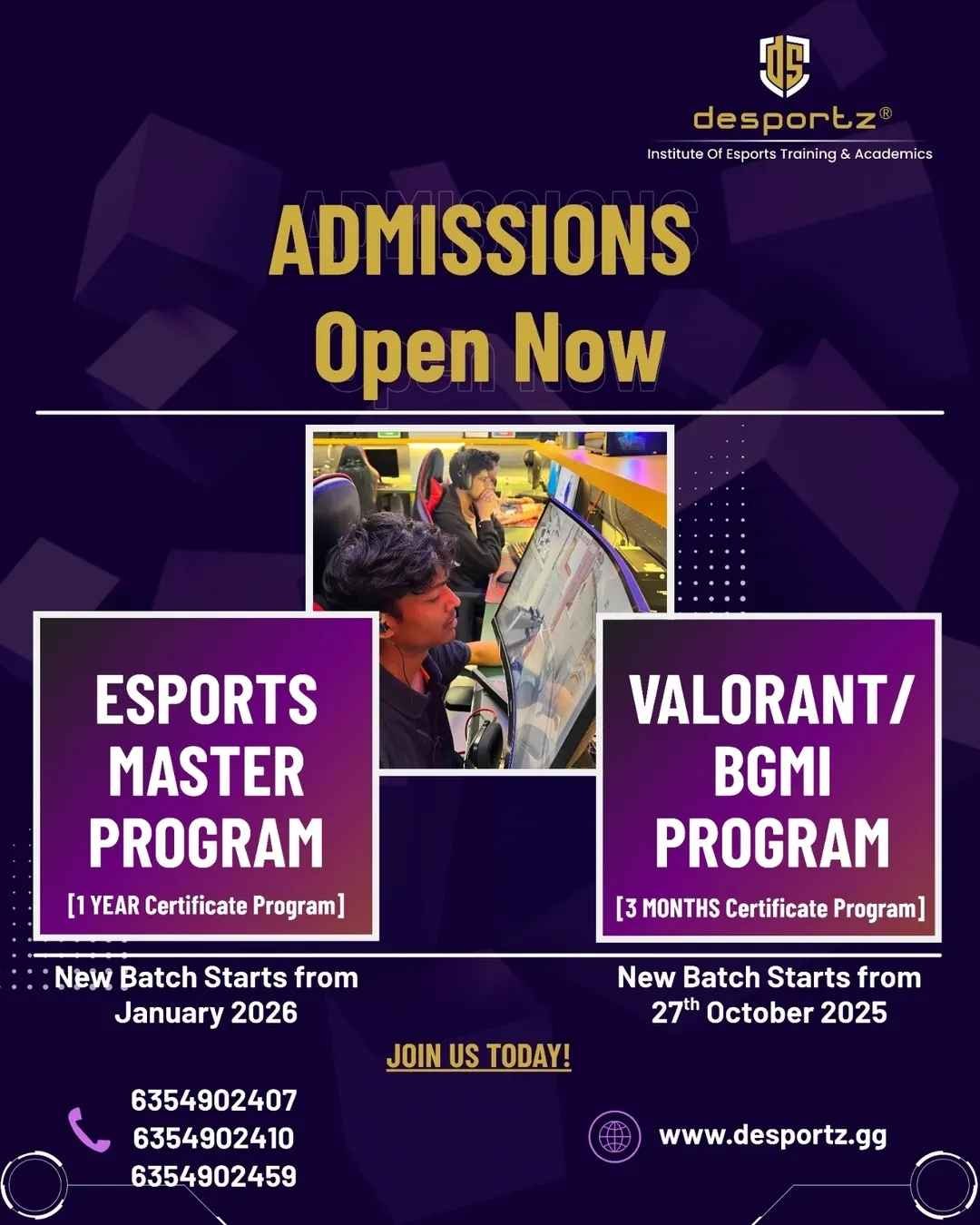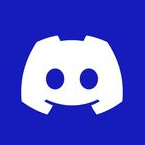Playing Battlegrounds Mobile India on your PC can offer several advantages in the manner that it guarantees an enhanced visual experience. When there is the availability of a larger screen and higher resolution, there will be a high opportunity for an improved gaming experience, making it effortless to spot enemies and navigate the environment. So let’s check out how to download BGMI on PC.
Instructions to Download BGMI on PC
You will have to visit the official BlueStacks website. Make sure to download the updated version. Click on the Download Bluestacks button and simply run the installer.
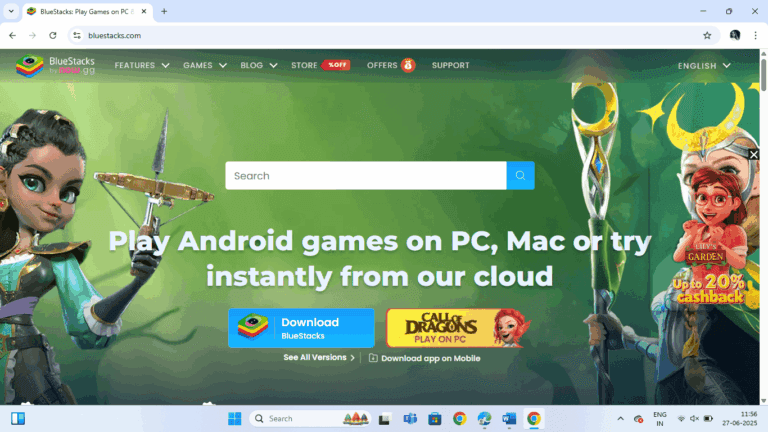
Click on Agree and Install and it will install Bluestacks on your PC.
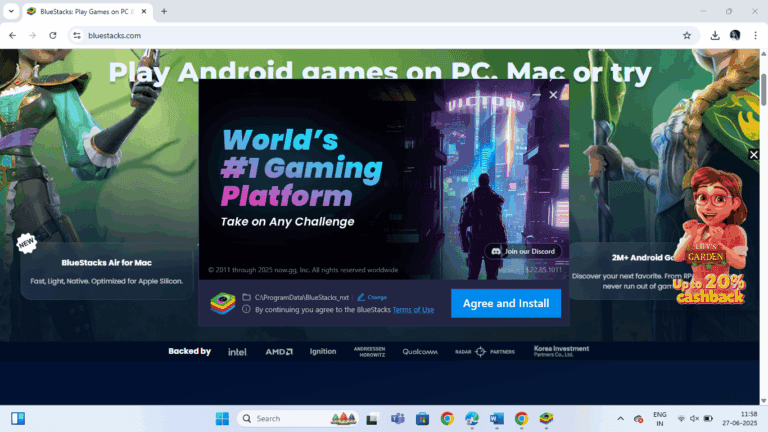
2. Set Up BlueStacks
Launch BlueStacks. Sign in with your Google account. Access the Google Play Store.
3. Install BGMI
Open the Google Play Store. Search for “Battlegrounds Mobile India”. Click on the “Install” button. Download and install the game.
4. Launch and Configure BGMI
Click “Open” to launch BGMI. Download the necessary resource packs based on your PC’s specifications. Log in using the preferred method. The options you will find here are Facebook, Twitter, or Google.
It’s highly recommended to adjust in-game settings.
System Requirements for Smooth Gameplay
Ensure the PC meets the following minimum requirements of Operating System Windows 7 or higher, RAM at least 4GB, Processor Intel or AMD Processor. Also, Storage must be 5GB of free disk space. Up-to-date drivers from Microsoft or the chipset vendor are a must.
For optimal performance, especially with HD graphics, it’s worth choosing a PC with higher specifications.
Important Considerations with the use of an emulator
BGMI is primarily designed for mobile devices, so when you depend on emulators, note the aspect that there might be higher chances of account restrictions or bans, as per the game’s terms and conditions.
When you’re finding the right Emulator, it’s worth noting that the performance varies based on your PC’s hardware. Simply adjust in-game settings when you wish to get the best results.
Like when you are using BlueStacks, ensure that both the emulator and BGMI are updated to their latest versions.
For optimal performance, especially with HD graphics, it’s worth choosing a PC with higher specifications.
Install BGMI APK Directly
In case you don’t find it necessary to use an entire Android emulator, install the BGMI APK directly. For that, it’s recommended to use the APK downloader app.
What you’ll need to do is to Download and install an APK downloader tool. One such recommended tool is APKPure. The steps are as follows:
Open the tool.
Search for “BGMI APK.”
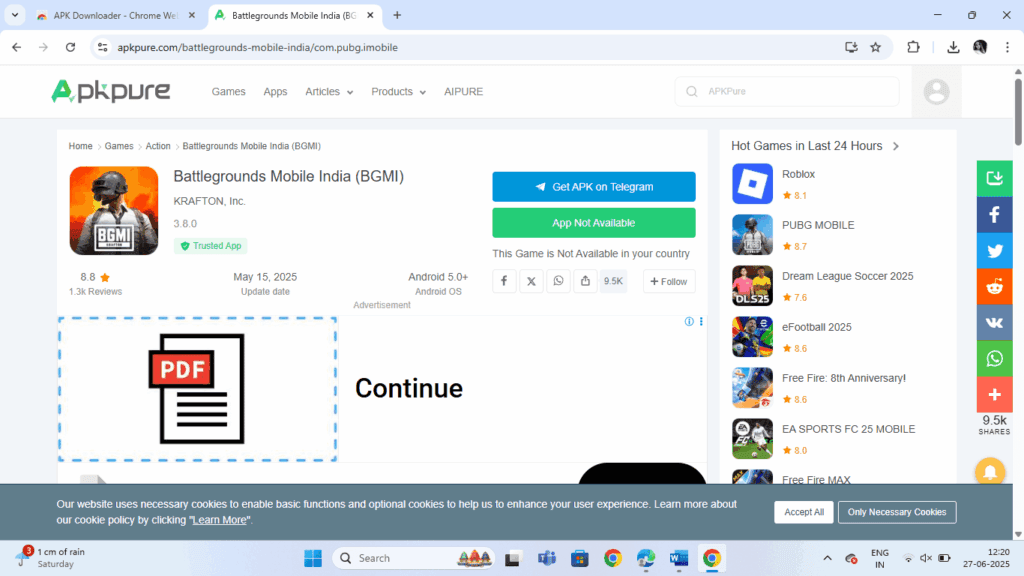
Download the latest version.
With that, the software will be downloaded. Now, double-click the APK file that will start the installation.
When prompted, enable “Install from unknown sources”.
Complete the installation process.
Why this is one of the most recommended approaches is the reason going the direct APK route avoids the overhead of running an emulator. But with that, there won’t be access to the Google Play Store for updates. It’s mandatory in that case to download each update manually with the release of the new BGMI versions.
Use another Android Emulator
Besides BlueStacks, there are various other Android emulators for PCs to play BGMI. Popular options include the following:
NOX Player – You will have to simply download the NOX emulator for PC from bignox.com and install BGMI through the Play Store.
MEmu Play –MEmu Play from memuplay.com lets you install and run BGMI.
LDPlayer – This is fine enough for gaming and offers good performance.
Download LDPlayer (ldplayer.net), MEmu (memuplay.com), or Nox from their official sites.
Install the chosen emulator on Windows (Note: macOS only for Nox/BlueStacks).
Launch the emulator and use the built-in Play Store search bar.
Install BGMI
Open the game and download the required resource packs.
Now log in and begin playing.
How to Install BGMI on a PC Without an Emulator?
To avoid using an emulator entirely, alternative methods to install and play BGMI directly on a Windows 10 or Windows 11 PC are also available. Here, we will discuss them.
- Windows Subsystem for Android (Only Windows 11)
Check Windows 11 is fully updated.
Open Settings > Privacy & Security > For developers > Enable “Developer mode.”
Open Settings > Apps > Optional features > AndroidTM environment support > install.
Restart the PC, and you will notice that Windows Subsystem for Android will now be enabled.
From the Microsoft Store, install the Amazon AppStore.
Now, just open the Amazon App Store and search for > install BGMI.
Launch BGMI from the Start Menu. Enjoy playing natively on Windows 11!
- Cloud Gaming Services
Cloud gaming platforms are also highly beneficial, letting one stream BGMI to your PC browser without installation.
Xbox Cloud Gaming (Beta) lets you Play BGMI on a PC using an Xbox account and subscription.
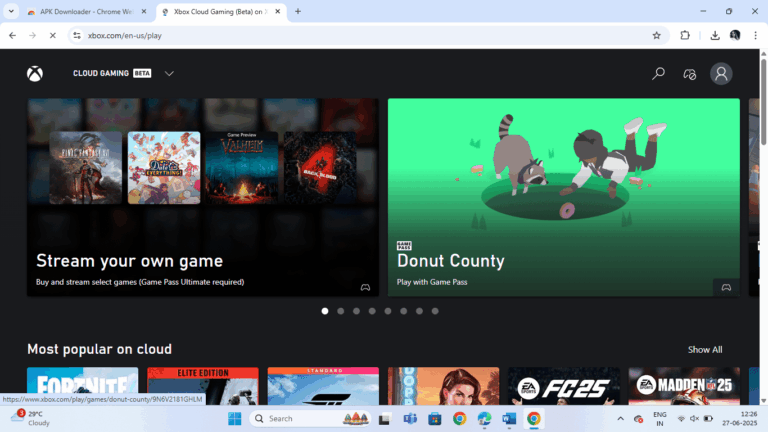
Boosteroid serves as a Cloud gaming service with servers optimized for BGMI.
Cloud gaming lets you play instantly without setup, but in that case, too, it’s worth noting that you’ll need a strong internet connection.
Which Emulator serves the Best for BGMI on PC?
Several Android emulators are there to choose from, and to determine the best one, you will have to consider certain aspects.
- Performance – Smooth FPS and stability are critical, and in this regard, it’s highly recommended to choose BlueStacks, LDPlayer, for the best optimization.
- Controls – Consider the availability of the Keymapping and other control options tailored to gaming. Also, it’s highly recommended to look for preconfigured profiles.
- Resources – BGMI demands the use of decent PC hardware, so it’s highly advisable to avoid emulators that consume excessive memory and CPU.
- Features – Ensure that the emulator is equipped with multi-instance support and macros to enhance the experience.
Though we have recommended certain emulators, it is highly advisable to test different emulators yourself to find the best match for your specific PC setup.
Troubleshooting BGMI Installation Issues on PC
It’s common to encounter some common issues when installing BGMI on a PC.
You might find an error establishing a connection, and in that case, it’s recommended to Restart your PC and emulator. Check the internet connection.
You may be notified that “APP not installed.” In that case, you will have to Enable installing from Unknown Sources and try again.
A black screen on launch happens when there’s an issue with the graphic drivers. To put an end to the issue, Update graphics drivers and disable antivirus temporarily.
Poor performance is common as well. So, you will have to lower graphics settings or switch to a lighter emulator.
Crashing or freezing is not unusual as well. It’s recommended to Close background apps and increase assigned RAM in emulator settings.
If you get the message “Can’t log in,” it’s recommended to Ensure the Google Play Store is synced with your account.
The mouse not working is a common phenomenon as well, and then you will have to enable mouse control in emulator settings.
FAQs - Download BGMI PC
Download the BGMI emulator safely from the official Gameloop website: www.gameloop.com
You can download BGMI for PC by installing the Gameloop emulator from www.gameloop.com, then searching for BGMI in its Game Center and installing it to play.
The official BGMI emulator is the GameLoop BGMI Emulator for downloading BGMI on PC.
Yes, you can easily download BGMI for PC. Just download the BGMi emulator from Gameloop and you will have the emulator to emulate BGMI on PC for playing with friends.
Final Words - Download BGMI on PC
There’s also the availability of improved controls with a keyboard and mouse providing more precise aiming and movement, crucial in competitive gameplay when you are playing BGMI on PC.
PCs generally offer superior processing power, ensuring that one can get the advantage out of smoother gameplay with higher frame rates. In addition, there’s reduced lag and improved responsiveness.
If you wish to get extended playtime, playing on a PC is a must, with no concerns about battery life. Just follow the steps as stated above and take the advantage of playing the game on PC.
Want to be a PRO in BGMI check out our Advanced course on BGMI.
Also Read